Using Charles Proxy with HS Tunnel
Prerequisite
- Make sure the hs cli is installed.
- Make sure the api server is configured properly.
eg - for ui-dev
Charles Proxy Steps
1. Open the device and navigate to the tools tab - for android
Open the device and navigate to the Overview tab - for iOS
2. Under Local Environment Tunnel, Set the Proxy Compatibility Mode to “Charles.”

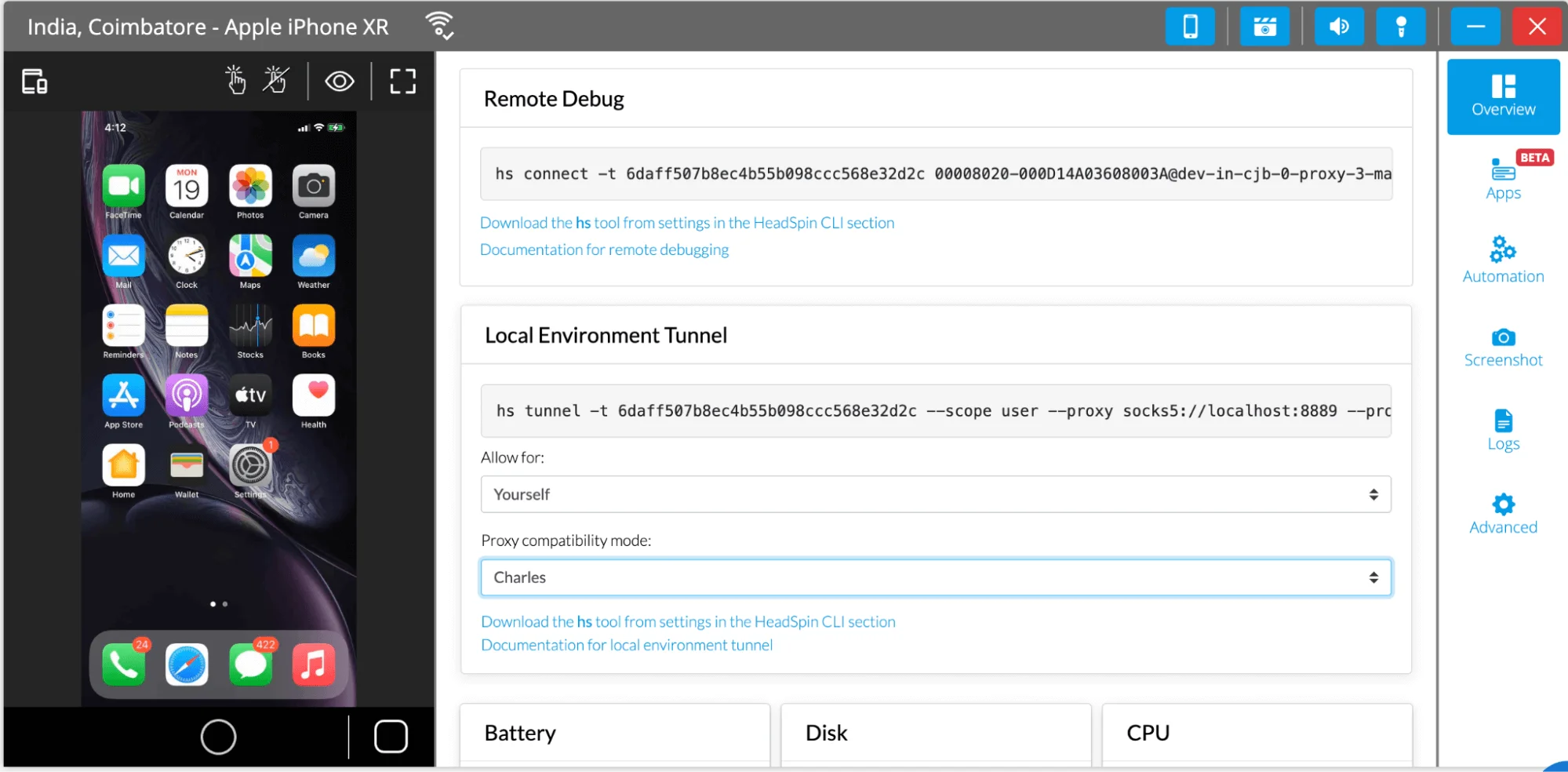
3. Copy the command and run it on your terminal.
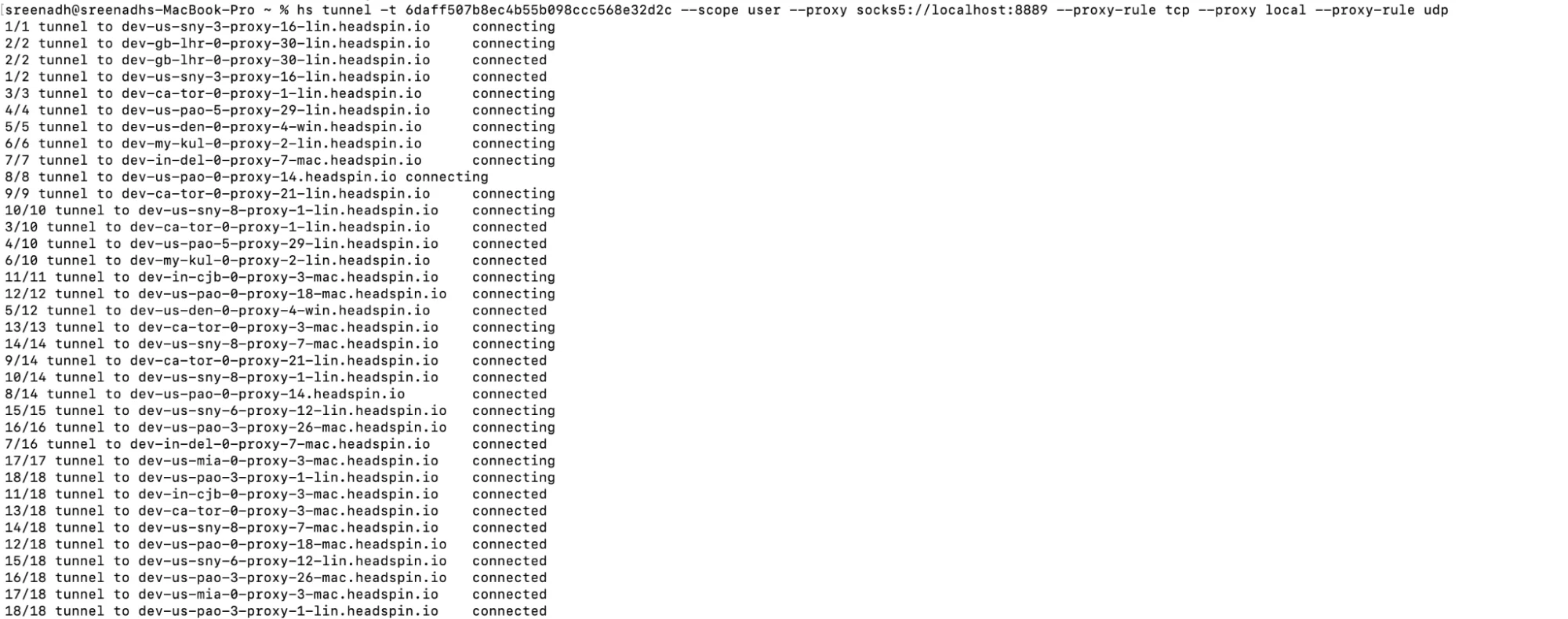
4. Verify the host has connected.
5. Start session capture with the network on the device.
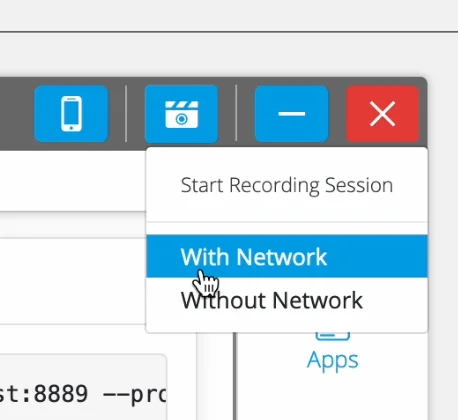
6. Open Charles proxy, and under proxy setting, enable Socks proxy.
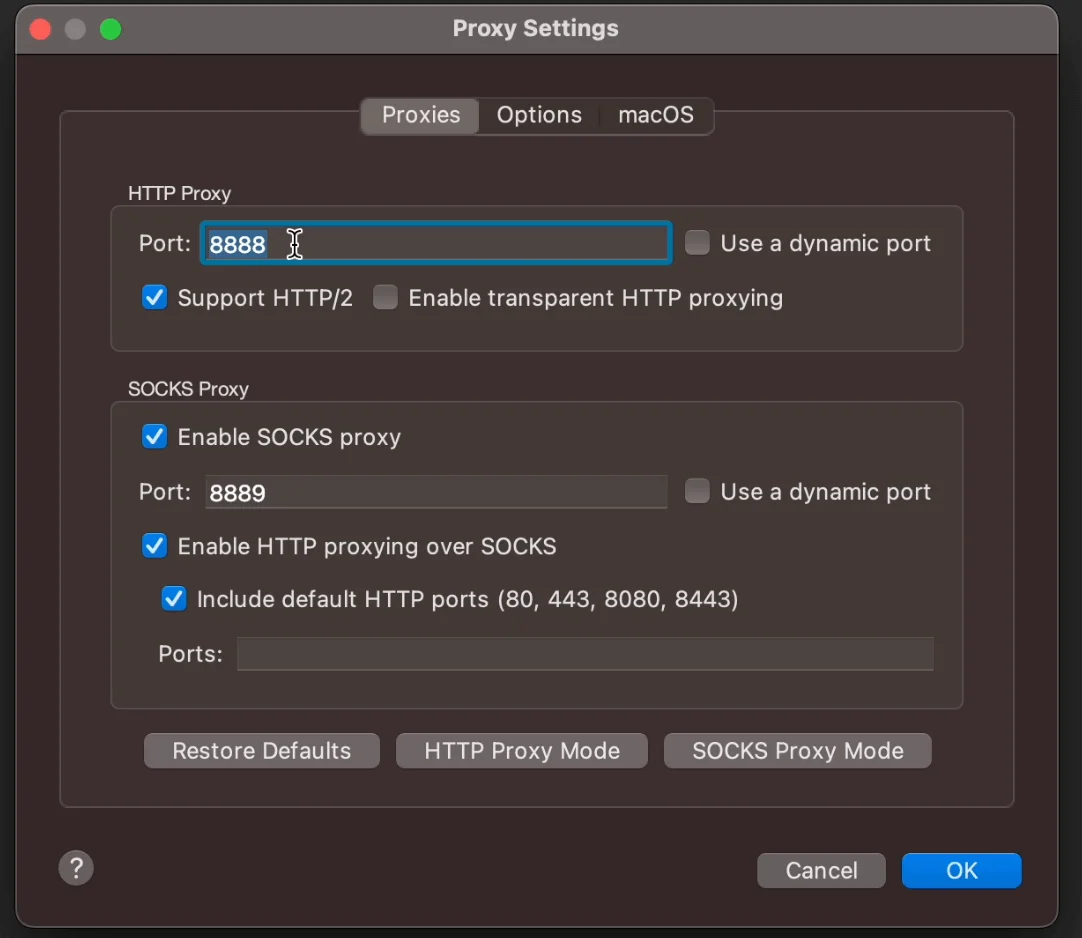
7. You should now see the traffic on the Charles proxy.
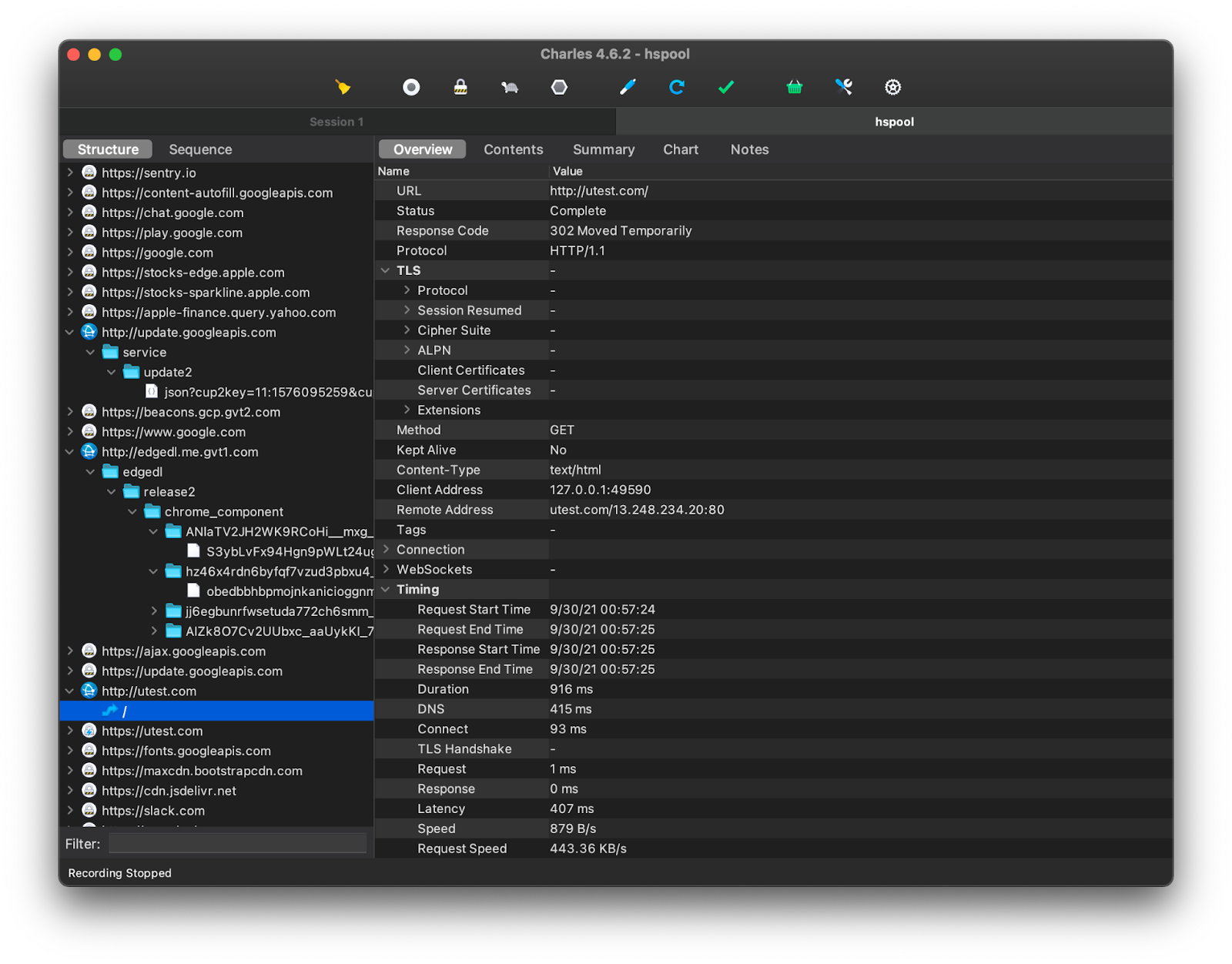
If you are facing any trouble with SSL certificates, please refer to this: SSL Certificates. Charles Web Debugging Proxy.
FAQs
1. Can HeadSpin CLI be used in continuous integration or other automated workflows?
Ans: Yes. The HeadSpin CLI can be used in continuous integration or other automated workflows. The usage of the CLI is the same in both manual and automated scenarios. However, automated workflows may require programmatic installation of the CLI.
2. What is an API token?
Ans: API tokens enable users to authenticate with cloud apps, bypass two-step verification, and retrieve data through REST APIs. Token controls help admins view and revoke their managed accounts' use of API tokens.
3. What is an SSL proxy?
Ans: SSL proxy is a transparent proxy that executes secure sockets layer encryption (SSL) and decryption between the client and the server. In this method, neither the server nor the client can detect its presence.
4. What is remote debugging?
Ans: Remote debugging is the debugging of an application that runs in a place other than its local environment. This process is performed by connecting the remotely running application with the development environment.



























.png)


















-1280X720-Final-2.jpg)






