Testing is an integral part of the software development process. It helps developers identify and fix problems in their code before it becomes a problem for users. By testing your code, you can ensure that it is stable and reliable.
There are many different types of testing, but Cucumber testing is one of the most popular approaches. Cucumber testing is a behavior-driven development (BDD) technique. BDD is an approach to software development that focuses on defining the behavior of an application as concrete examples before writing the code. This helps developers to understand how the application should behave. It also helps developers to collaborate with stakeholders to build more correct and more accessible applications.
What is Cucumber Testing?
Cucumber was developed to make it easier for developers and testers to work together on behavior-driven development projects. It is based on the principle that tests should be written in a language everyone on the team can understand.
By using Cucumber testing, teams can avoid misunderstandings and reduce the need for lengthy discussions about the code. Cucumber tests allow us to keep writing readable test code for humans to encourage collaboration than traditional code-based tests. This makes them more flexible and easier to maintain.
Read: A Comprehensive Guide to Automated Software Testing
Benefits of Cucumber Testing
Cucumber automation testing is a software testing process that deals with an application's behavior. It tests applications as a behavior-driven development (BDD) style. Cucumber tests are written in a simple, natural language that anyone can understand, even people who are not technical experts.
The primary purpose of Cucumber automation testing is to help teams communicate better about the behavior of an application. By writing tests in a shared language, everyone on the team can understand them. This helps avoid misunderstandings and reduces the need for lengthy discussions about the code.
Cucumber tests are also easier to change than traditional code-based tests for collaborators. Because they are written in a natural language, they are less likely to break when the code changes. This makes them more flexible and easier to maintain.
Some of the benefits of Cucumber testing include:
- Improved communication among team members
- Reduced need for lengthy discussions about the code
- Easier to change than traditional code-based tests
- More flexible and easier to maintain
Running Cucumber Tests on HeadSpin
HeadSpin enables teams to run Cucumber tests across real devices and browsers using the CloudTest Go platform and add-ons. Here’s how you can integrate and execute Cucumber tests:
Steps to Run:
- Configure Selenium/Appium WebDriver to point to HeadSpin’s Remote WebDriver URL.
- Set desired capabilities, including device/browser details and
headspin:captureflags. - Run Cucumber scenarios using your test runner (JUnit, TestNG, WebDriverIO, etc.)
- Analyze detailed session reports with logs, video, network data, and performance KPIs via the HeadSpin Dashboard.
Benefits of using HeadSpin with Cucumber:
- Test on real devices and browsers in 50+ global locations
- Run tests in parallel to reduce execution time
- Detect regressions using AI-driven analysis
- View visual test evidence (screenshots, videos, logs)
- Integrate results with tools like Jira or Slack
Interpreting Test Results
Once executed, HeadSpin provides detailed reports including:
- Scenario pass/fail status
- Step-by-step logs
- Performance metrics (load times, CPU, memory)
- Screenshots and video recordings
Example Report Output:
Enhancing Cucumber Tests with HeadSpin Features
You can improve your Cucumber test coverage and debugging by:
- Taking screenshots automatically upon test failure
- Generating dynamic reports with downloadable CSV files and logs
- Configuring alerts for failed runs or regressions
- Scheduling test executions and grouping via tags
Sample Data Table:
Taking Screenshots in Java:
Cucumber Testing Vs. Traditional Testing
Cucumber testing is a behavior-driven development (BDD) approach to testing software. This means that tests are written in a simple, natural language that anyone can understand. In contrast, traditional testing approaches are typically code-based. This makes them more challenging to change and maintain.
Another difference between Cucumber and traditional testing is that Cucumber tests are designed to be less likely to break when the code changes. This makes them more flexible and easier to maintain over time.
Also Read: Top Software Testing Tools to Know
Getting Started with Cucumber Testing
The best way to get started with Cucumber automation testing is to find a tutorial or guide that walks you through the process. There are many great resources available online that can help you get started.
Once you understand how Cucumber automation testing works, you can start writing your tests. Cucumber tests are written in a simple, natural language called Gherkin. You can learn more about Gherkin by reading the Cucumber documentation. Test code behind the Gherkin is written in proper programming languages for the project.
How Does Cucumber Testing Work?
If you're working on a behavior-driven development (BDD) project, you may want to use Cucumber automation testing to help with communication and collaboration. Cucumber automation testing is a software testing process that deals with an application's behavior. It is used to test applications written in a BDD style.
Cucumber tests are written in a simple, natural language that anyone can understand. This makes them ideal for teams who want to improve communication and avoid misunderstandings.
To use Cucumber testing for your project, you must set up a few things first.
- Install the Cucumber command-line tool.
- Create a file with a .feature extension. This file should contain a description of the feature you want to test and the individual scenarios you want to test.
- Write your scenarios in Gherkin syntax. Each scenario should include the Given, When, and Then steps.
- Run your tests using the Cucumber command-line tool.
When you're ready to start writing your tests, you'll need to create a file with a .feature extension. This file should contain a description of the feature you want to test and the individual scenarios you want to test. Each method should be written in Gherkin syntax and include Given, When, and Then steps.
Once you have created your .feature file, you can run your tests using the Cucumber command-line tool. This tool will parse your .feature file and execute your scenarios.
Writing Cucumber Tests
Let's say you're working on a project to create a new website. You've been asked to add a feature that allows users to sign up for an account. To do this, you'll need to write a Cucumber test.
First, you'll need to create a file with a .feature extension. This file should contain a description of the feature you want to test and the individual scenarios you want to test. Each scenario should be written in Gherkin syntax and include Given, When, and Then steps.
Here's an example of what your .feature file might look like:
This .feature file contains a scenario that tests the signup feature. The system includes the Given, When, and Then steps that describe what should happen when the user tries to sign up for an account.
Once you have created your .feature file, you can run your tests using the Cucumber command-line tool. This tool will parse your .feature file and execute your scenarios.
You can also use other tools to help write and run your Cucumber tests. For example, you can use a tool like Cucumber Studio to help manage your project's Cucumber tests.
Read: Why Real Device Cloud is Critical in App Testing
Types of Cucumber Tests
Cucumber testing can be used to test a variety of different types of applications. Here are some examples of the different kinds of Cucumber tests you can use:
Acceptance tests: These tests help you determine if an application meets the requirements the customer or client sets. Acceptance tests are typically written in Gherkin syntax.
Functional tests: These tests help you determine if an application is working as expected. Functional tests are typically written in a programming language like Ruby or JavaScript.
Integration tests: These tests help you determine if different parts of an application are working together as expected. Integration tests are typically written in a programming language like Ruby or JavaScript.
Unit tests: These tests help you determine if a specific unit of code is working as expected. Unit tests are typically written in a programming language like Ruby or JavaScript.
When to Use Cucumber Tests
Cucumber automation testing is an excellent tool for teams who want to improve communication and avoid misunderstandings. Cucumber automation testing can be used to test a variety of different applications.
Different types of Cucumber tests include acceptance tests, functional tests, unit tests, and integration tests. You can use Cucumber testing when you want to test an application's functionality or to ensure that different parts of an application are working together as expected.
Best Practices for Writing Effective Cucumber Tests
Here are best practices to help you write effective Cucumber tests:
- Use a tool like Cucumber Studio to help manage your project's Cucumber tests.
- Write your scenarios in Gherkin syntax.
- Include Given, When, and Then steps in your scenarios.
- Make sure your scenarios are clear and concise.
- Run your tests using the Cucumber command-line tool.
- Use other tools to help write and run your Cucumber together as expected in the background keywords to avoid duplication.
- Use tags to organize and run specific scenarios.
Interpreting Test Results
Once you have written your Cucumber tests, you can run them using the Cucumber command-line tool. This tool will parse your .feature file and execute your scenarios.
The Cucumber command-line tool will generate a report showing your tests' results. The report will show which scenarios passed and which scenarios failed.
You can also use other tools to help write and run your Cucumber tests. For example, you can use a tool like Cucumber Studio to help manage your project's Cucumber tests.
In this report, you can see which scenarios passed and which scenarios failed. You can also see the steps that were executed for each scenario.
The report helps debug your Cucumber tests. It can also help you understand why a particular test might have failed.
Check out: Creating Test Scenarios Demystified - A How-To Guide
Limitations of Cucumber
While Cucumber brings clarity and collaboration to the testing process, especially for teams adopting Behavior Driven Development (BDD), it’s not without drawbacks. Here are a few limitations to keep in mind:
- Maintenance Overhead: Writing Gherkin scenarios is simple, but keeping them up-to-date with application changes can be time-consuming. As your test suite grows, maintaining human-readable tests can require more effort than traditional test scripts.
- Overuse of Gherkin: Not every test needs to be behavior-driven. Teams often overuse Gherkin for low-level or backend tests, where the added layer of abstraction only increases complexity without real communication benefits.
- Steep Learning Curve for Non-Testers: Although Cucumber is designed to be business-readable, non-technical stakeholders may still struggle to write effective Gherkin scenarios without support from QA or dev teams.
- Performance Bottlenecks: Compared to lower-level unit or API tests, Cucumber-based acceptance tests tend to be slower since they often operate at the UI level and involve more layers of the application
- Debugging Can Be Tricky: When a test fails, the root cause isn’t always obvious from the feature file. You often need to dig into step definitions or the underlying application logic to identify what went wrong.
Cucumber Testing Challenges and How to Solve Them
There are a few common problems that can occur when writing Cucumber tests. Here are some tips to help you avoid these problems:
- Make sure your scenarios are clear and concise. This will help ensure that your tests are easy to understand and maintain.
- Use tags to organize and run specific scenarios. This will help you keep your Cucumber tests organized and ensure that only the scenarios you want to run are executed.
- Use the background keywords to avoid duplication. This keyword can be used to define steps that should be run before each scenario in a feature file.
- This can help avoid duplication and make your scenarios easier to read.
- Ensure that your .feature files are located in the correct directory. Cucumber will look for .feature files in the directory where the Cucumber command is run.
- Make sure that your .feature files are located in this directory, or you will not be able to run your tests.
These tips should help you avoid common problems when writing Cucumber tests. If you are still having trouble, many resources are available online to help you troubleshoot your issues.
How Cucumber Integrates with HeadSpin
HeadSpin provides a platform for running Cucumber tests. This platform can run your Cucumber tests on real devices or in the cloud.
The HeadSpin platform provides various features to help you run your Cucumber tests. For example, you can use the HeadSpin platform to:
- Tag your scenarios so that they can be run together or separately
- View reports showing the results of your Cucumber tests
- Integrate with other tools such as Jira and Slack
- You can then schedule your tests to run at specific times or tag your scenarios so that they can be run together or separately. The HeadSpin platform will provide you with reports showing the results of your Cucumber tests.
- You can also integrate the HeadSpin platform with other tools such as Jira and Slack.
Enhancing your Cucumber tests with features like data tables, screenshots, and more
You can enhance your Cucumber tests by adding features like data tables, screenshots, and more. These features can help you make your tests more robust and easier to understand.
Data tables: Data tables can be used to provide input data for your Cucumber tests. Data tables can be defined in your .feature files or can be external files.
You can use data tables to test different input values or run the same scenario with varying data sets.
Screenshots: Screenshots can be taken automatically when a Cucumber test fails. These screenshots can help you debug your tests and understand why they might have failed.
You can configure Cucumber to take screenshots automatically by setting the 'screenshot' option in your Cucumber.yml file.
HTML reports: HTML reports can be generated to show the results of your Cucumber tests. These reports can be used to share the results of your tests with others.
You can generate HTML reports using the 'html_report' formatter in your Cucumber.yml file.
JSON reports: JSON reports can be generated to show the results of your Cucumber tests. These reports can be used to share the results of your tests with others or to integrate with other tools.
You can generate JSON reports using the 'json_report' formatter in your Cucumber.yml file.
XML reports: XML reports can be generated to show the results of your Cucumber tests. These reports can be used to share the results of your tests with others or to integrate with other tools.
You can generate XML reports using the 'xml_report' formatter in your Cucumber.yml file.
Read: How ReportPortal Helps Continuous Integration and Testing Processes
All these features are explained in detail below:
Data Tables
Using data tables is one way to make your Cucumber tests more robust. Data tables allow you to test your application with multiple sets of data.
For example, you could use a data table to test a login feature with a different username and password combinations. To use a data table, you must define the header row and the data rows in your .feature file.
The header row defines the variable names used in the data rows. The data rows contain the actual data used in the test.
Here is an example of a data table:
In this example, the Scenario Outline defines a login feature that will be tested with three different data sets. The first set of data is defined in the Examples section.
This section contains a table with two columns: username and password. The first row in the table defines the variable names that will be used in the remaining rows.
The second and third rows contain the actual data that will be used in the test. When this scenario is run, the login feature will be tested three times with different combinations of username and password.
Screenshots
Another way to enhance your Cucumber tests is to take screenshots. Screenshots can help debug purposes or for creating reports.
You need to use the embed method to take a screenshot in Cucumber. The embed method takes a screenshot and embeds it in the HTML report.
Here is an example of how to use the embed method:
In this example, the take_screenshot method takes a screenshot and embeds it in the HTML report. The method takes a screenshot of the login page and saves it as a png file.
You can view the screenshot in the HTML report that Cucumber generates.
Generating Reports
Cucumber can generate reports in various formats such as HTML, JSON, and XML. You need to use the --format option followed by the desired report format to generate a report.
For example, to generate an HTML report, you would use the following command:
This command would generate an HTML report in the current directory. The report would contain information about the scenarios that were run and whether they passed or failed.
You can also generate a JSON report using the --format JSON option. This report will contain information about the scenarios and their results.
The JSON report would be saved in the current directory.
You can generate an XML report using the --format XML option. This report will contain information about the scenarios and their results.
The XML report would be saved in the current directory.
Integrating with Other Tools
Cucumber can be integrated with other tools such as Jira and Slack. To integrate Cucumber with Jira, you need to use the Cucumber-JVM library.
This library allows you to create Cucumber reports in Jira's native format. To use this library, you need to add it to your project's dependencies.
Once you have added the dependency, you must configure Cucumber to use the formatter. You can do this by adding the following line to your Cucumber.properties file:
This line tells Cucumber to use the Jira formatter and output the report to the current directory.
To integrate Cucumber with Slack, you need to implement posting results to Slack via the Slack API or use a published slack notification library. This library allows you to create Cucumber reports in Slack's native format.
To use this library, you need to add it to your project's dependencies. Once you have added the dependency, you must configure Cucumber to use the formatter.
You can do this by adding the following line to your Cucumber.properties file:
This line tells Cucumber to use the Slack formatter and output the report to the current directory.
The Bottom Line
Cucumber testing is a great way to test your web applications. Following the tips in this guide, you can avoid common problems and get the most out of Cucumber automation testing. The HeadSpin platform provides an easy way to run your Cucumber tests on real devices.
With HeadSpin, you can quickly test your web applications on various devices and browsers. HeadSpin platform provides an easy way to run your Cucumber tests on real devices or in the cloud. Sign up for a HeadSpin account today and start running your Cucumber tests.
FAQs
Q1. Is Cucumber better than its alternatives?
Ans: While other great testing tools are available, Cucumber has several advantages that make it an excellent choice for web application testing.
Cucumber is easy to use and understand, has excellent documentation, and integrates well with other tools such as Jira and Slack.
Q2. Which is better - Cucumber or jbehave?
Ans: While Cucumber and jbehave are great testing tools, Cucumber has several advantages that make it a better choice for web application testing.
Cucumber is easy to use and understand, has excellent documentation, and integrates well with other tools such as Jira and Slack.
Jbehave is an excellent tool for testing Java applications, but it is not as well suited for testing web applications.
Q3. How do I avoid flakiness in my Cucumber tests?
Ans: There are several ways to avoid flakiness in Cucumber tests. First, ensure that your test code is correct and that your tests are not too sensitive to changes in the application.
Second, use a tool like HeadSpin to run your tests on real devices or in the cloud. This will help ensure that your tests are running on fast enough devices to avoid flakiness.
Third, use a tool like Jira to track your test results. This will help you identify flaky tests so that you can fix them.
Q4. What are some of the most common problems with Cucumber testing?
Ans: Some of the most common problems with Cucumber testing include flakiness, slow tests, and difficulty debugging failures.
Flakiness can be caused by incorrect assumptions about how the application works or by tests that are too sensitive to changes in the application. Slow tests can be caused by inefficient test code or by running tests on devices that are too slow.
Difficulty debugging failures can be caused by incorrect assumptions about how the application works or by insufficient specific tests.
Q5. How do I make my Cucumber tests run faster?
Ans: There are several ways to make Cucumber tests run faster. First, use a tool like HeadSpin to run your tests on real devices or in the cloud.
This will help ensure that your tests are running on fast enough devices to avoid flakiness. Second, use a tool like Jira to track your test results.
This will help you identify slow tests so that you can optimize them. Third, use a tool like Slack to receive notifications when your tests start and finish.
This will help you stay up-to-date on the status of your tests and quickly identify slow tests.
Q6. What are some of the best practices for Cucumber testing?
Ans: Some of the best practices for Cucumber testing include using HeadSpin to run your tests on real devices or in the cloud, using Jira to track your test results, and using Slack to receive notifications when your tests start or finish.



























.png)














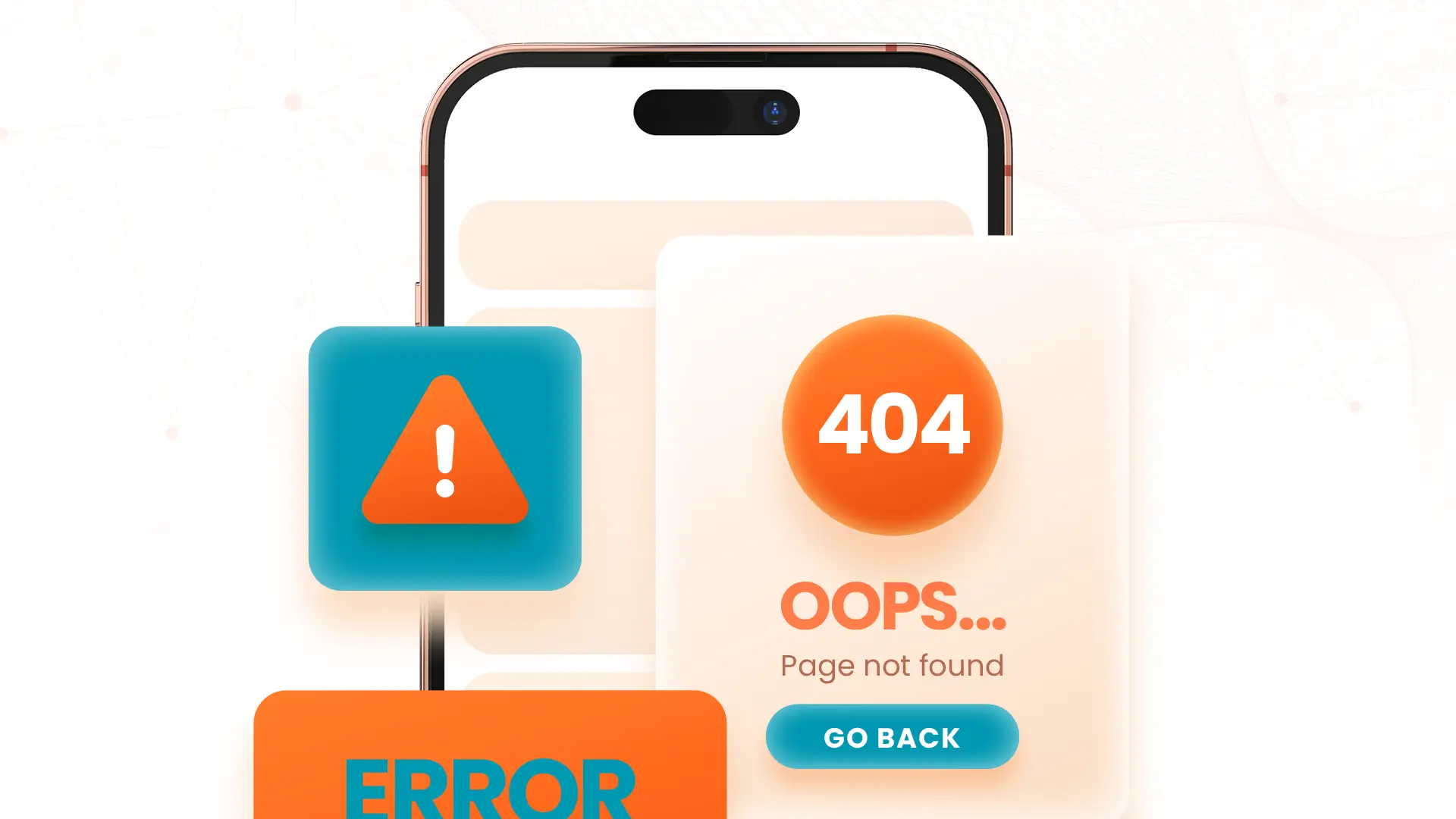


-1280X720-Final-2.jpg)






