Introduction
Smartphones have evolved significantly since their debut in the 2000s, transforming into powerful computing devices. With enhanced features such as advanced GPUs for gaming and sophisticated instrumentation, they present a unique set of challenges for app developers, particularly in the testing realm.
Biometric authentication, a rapidly advancing smartphone technology, has introduced additional complexities to the testing landscape. While simulators and emulators offer some testing capabilities for biometrics, challenges persist when attempting to automate authentication processes on real devices.
This blog highlights the importance of testing biometric authentication, addresses the inherent challenges in the testing process, and showcases how HeadSpin offers an efficient solution for biometric authentication testing across diverse devices. Understand the intricacies of this testing domain and explore how HeadSpin simplifies the process.
Biometric Technology Statistics to Consider
- Adoption Rates: A 2022 Forrester report highlighted that as traditional passwords become less secure, users are increasingly aware of biometric and passwordless authentication alternatives. However, concerns about usability and potential lockouts persist, indicating a need for user-friendly implementations.
- Economic Impact: McKinsey & Company estimates that countries implementing digital ID systems, which often incorporate biometric authentication, could unlock economic value equivalent to 3 to 13 percent of GDP by 2030. This underscores the significant economic benefits of widespread biometric adoption.
- Regulatory Landscape: Forrester notes the growing legal and regulatory implications of collecting biometric data. With increasing concerns around privacy, several U.S. states have legislated to regulate the collection and use of biometric information, highlighting the importance of compliance in biometric authentication implementations.
Understanding the Significance of Biometric Authentication
Biometric authentication, employing methods like fingerprint recognition, facial scanning, and voice verification, plays a pivotal role in verifying a user's identity. It serves both as an augmentation and, increasingly, a secure and convenient replacement for traditional username and password authentication.
Key use cases of biometric authentication include:
- Device Log-in: A growing trend is evident as an increasing number of Americans are using biometrics, such as fingerprints and facial recognition, to unlock their smartphones.50% of Americans
- Mobile App Sign-in: Many mobile apps utilize iOS or Android biometric capabilities, streamlining sign-in processes by eliminating the need for usernames and passwords.
- Mobile Banking: Voice recognition technology is leveraged by banks to enhance security, verify a customer's phone call, and add an extra layer of protection.
- Healthcare: Biometrics are integrated into emergency departments in some hospitals for swift patient identification. Additionally, it's employed to verify identity for prescription processes.
As biometric use cases expand, developers must acquaint themselves with biometric authentication and its testing processes to navigate this evolving landscape successfully.
Read: Automating Biometric Authentication Android
Comparing Traditional Username/Password Login to Biometric Authentication
Biometric authentication is superior when weighed against traditional username/password methods, offering several compelling advantages that enhance security, user experience, and overall convenience. Here's why biometric authentication is often preferred:
- Enhanced Security: The uniqueness of biometric data, like fingerprints or facial features, makes unauthorized access significantly challenging, elevating overall security.
- Reduced Password-Related Issues: Biometric authentication eliminates the need for users to remember and manage passwords, mitigating risks associated with weak passwords, reuse, and forgetfulness.
- Convenience: Users find biometric authentication highly convenient, accessing devices or applications effortlessly through fingerprint or facial scans, eliminating the need for password entry and enhancing user-friendly interactions.
- Quick and Frictionless: Biometric authentication proves faster and smoother than typing passwords. Users can unlock devices or log in with a simple touch or glance, saving time and effort.
- Reduces Phishing and Brute Force Attacks: Biometric authentication diminishes the effectiveness of phishing attacks, as users aren't tricked into revealing passwords. Additionally, it lowers the likelihood of success in brute force attacks, where attackers attempt to guess passwords.
Also read: Automating Biometric Authentication iOS
Exploring the Advantages of Biometric Authentication Testing
- Enhanced User Experience: Testing biometric authentication elevates user experience by alleviating the frustrations of managing and remembering passwords.
- Multi-Factor Authentication (MFA): Biometric methods, when combined with other authentication factors like passwords and possession of a device, create a robust multi-factor authentication approach, enhancing overall security.
- Better for Mobile Devices: Especially beneficial for mobile devices, testing biometric authentication provides a secure and efficient way to unlock devices and access applications, particularly in scenarios where typing on small keyboards is cumbersome.
- Remote Authentication: Testing biometric authentication proves valuable for secure remote authentication, a critical aspect in sectors such as banking and healthcare, where stringent security measures are paramount.
- Compliance with Regulations: Industries and regions with regulatory requirements for robust authentication find biometric methods helpful in ensuring compliance.
While biometric authentication offers significant advantages, it's crucial to acknowledge challenges and security risks. Secure storage of biometric data and addressing privacy concerns are paramount. Users should also have alternative authentication options in case of biometric failure or unavailability.
In practical application, the choice of authentication method should align with specific security and user experience needs, often involving a strategic combination of biometric, password, and multi-factor authentication methods.
Check out: 11 Best Practices for Future-proofing Mobile Banking Security Testing
Challenges in Testing Biometric Authentication
Testing biometric authentication introduces complexities to mobile app testing, posing challenges for QA efforts. Test engineers encounter the need to validate both "happy" and "sad" paths, ensuring correct results and messages. The support for multiple biometric forms, like fingerprint or face ID, adds intricacy.
- Simulators & Emulators: Simulators and emulators lack actual biometric support due to the absence of physical devices. However, testers can simulate matching or non-matching face or fingerprint scenarios for testing purposes. Tools like Appium simplifies the automation of biometric testing within test scripts.
- Physical Devices: While physical devices offer more accurate testing environments, automating biometric authentication on actual devices poses challenges. Appium, for instance, limits biometric authentication automation to virtual devices like iOS simulators or Android emulators. This limitation often leads teams to rely on manual tests for biometric verification.
A balanced approach that leverages simulated and physical environments is often adopted to ensure comprehensive biometric authentication testing in navigating these challenges.
How to Test Biometric Authentication on iOS & Android with HeadSpin
Installing HeadSpin's Android biometrics SDK
To install HeadSpin's Android biometrics SDK, follow these steps:
- Go to the HeadSpin Settings page and access the download link and documentation link.
- In your Android Studio, create a directory named "source/main/libs" in your app's directory.
- Download the "instruments-release.arr" file and place it in the "libs" directory.
- In your app module's "build.gradle" file, add the line "implementation(name: 'instruments-release', ext: 'aar')" under the dependencies block.
- If your environment can't find the library, add "flatDir" in the "Repositories" block, pointing to your libraries directory.
Now, let's look at the code for integrating the biometrics SDK into your test build:
Note: This simplified version focuses on the essential steps and structure of integrating the HeadSpin biometrics SDK into an Android app.
Read more: 10 Crucial Steps for Mobile App Security Testing
Automating Biometric Authentication iOS
Now, we'll discuss how to automate biometric authentication on iOS using HeadSpin's iOS biometrics SDK. This SDK allows you to automate tests on iOS devices with features like Touch ID and Face ID.
Firstly, biometrics use body measurements for authentication, like fingerprints or facial recognition. Apple introduced Touch ID in 2013 and later Face ID in 2017 for iPhones. The iOS biometric architecture involves hardware sensors (fingerprint scanner or depth camera), the iOS operating system, and a Secure Enclave Processor.
Yet, automating biometric tests on iOS poses challenges, given the absence of direct interaction with the biometric prompt and the Secure Enclave Processor. One workaround is a developer-first solution: HeadSpin's SDK acts as a mock framework to enable automation without physical intervention.
To install HeadSpin's iOS biometrics SDK:
- Open Xcode and add the biometrics framework to your project in the embedded binary section.
- Install the CocoaAsyncSocket library, a dependency for the SDK, using CocoaPods.
Remember to include 'NSFaceIDUsageDescription' in 'Info.plist' and ensure your device supports Touch ID or Face ID.
In your code, you can use the SDK to automate biometric authentication. A demo shows authenticating an app using Face ID, and another demo uses HeadSpin's SDK to authenticate via a remote HTTP request.
For developers, integrating the SDK involves creating an LAContext wrapper, obtaining an HSLAContext using the wrapper, and making minimal changes to the existing authentication code. Ensure to handle intentional errors for testing failed biometric prompts.
Remember not to distribute test builds publicly to avoid security risks. Following these steps, you can automate biometric authentication seamlessly on iOS using HeadSpin's SDK.
Also read: Why should you invest in the Security Testing of Mobile Applications?
What's Next?
Biometric technology, particularly fingerprint scanning for mobile devices, has emerged as a transformative element for enhancing device security. Offering speed, heightened security, user-friendly experiences, and the convenience of not requiring users to remember passwords, biometric authentication stands out as a robust and efficient safeguard for personal information.
While integrating biometric authentication in mobile apps has become commonplace, testing its capabilities poses challenges, especially on real devices using standard Appium. Development teams turn to HeadSpin to address this, leveraging its cloud-based testing platform for more accurate biometric testing across various device-OS combinations.
HeadSpin's biometric authentication feature facilitates testing fingerprint scan functionality on real mobile devices without the need for actual fingerprint scans. This capability ensures comprehensive testing and enhances mobile applications' reliability and security. Consider incorporating HeadSpin into your testing toolkit for robust and efficient biometric authentication testing.
FAQs
Q1. How can I verify the availability of biometric authentication on Android?
Ans: To confirm biometric authentication availability, determine the supported authentication elements for your app. Utilize the canAuthenticate() method, passing the bitwise combination of types declared with the setAllowedAuthenticators() method.
Q2. How do biometrics differ from fingerprints?
Ans: Biometric technology employs distinctive physical or behavioral attributes that are unique and non-replicable to individuals. Fingerprints, a subset of biometrics, offer a specific method of individual identification based on unique patterns exclusive to each person.



























.png)














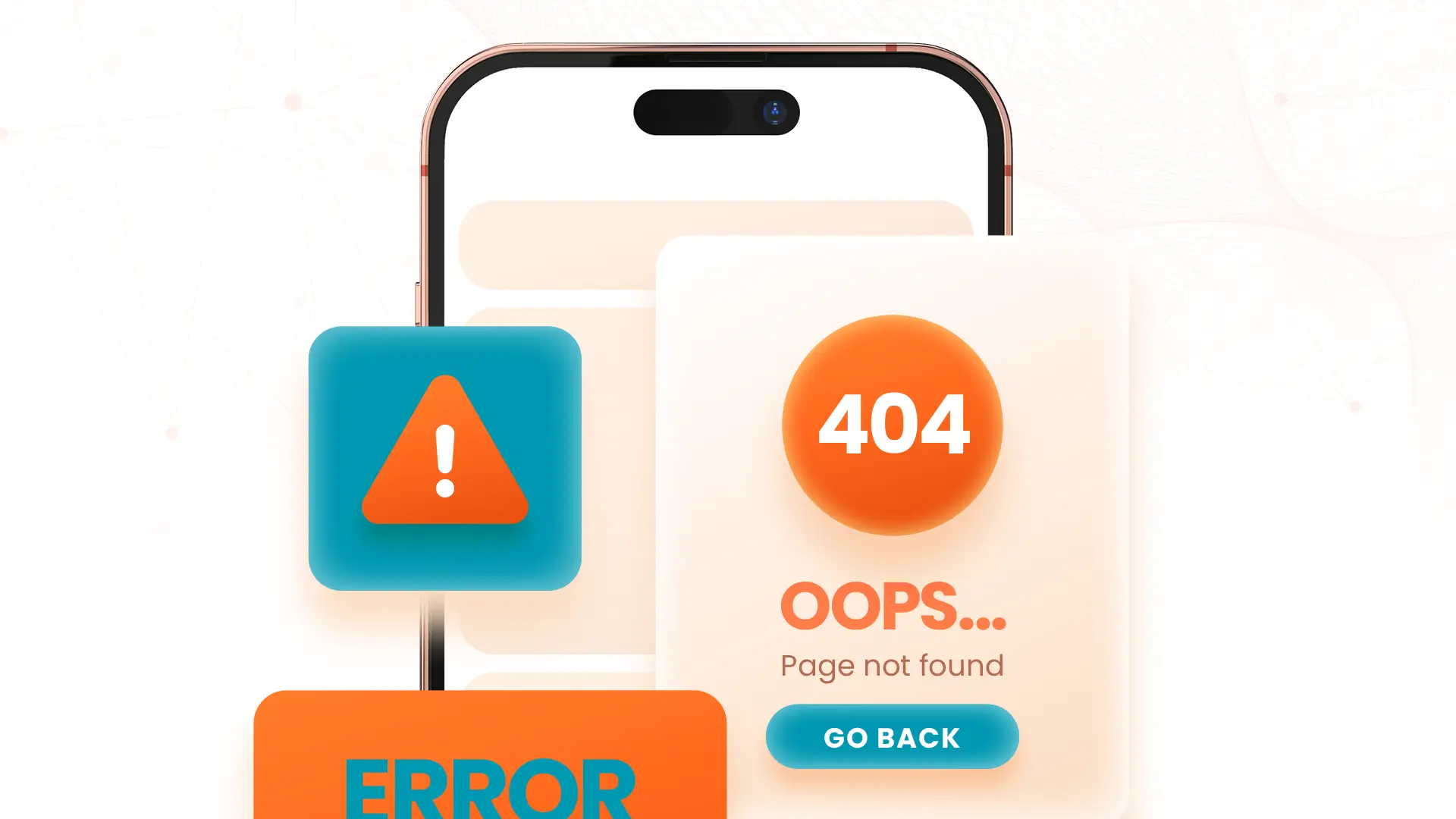


-1280X720-Final-2.jpg)






